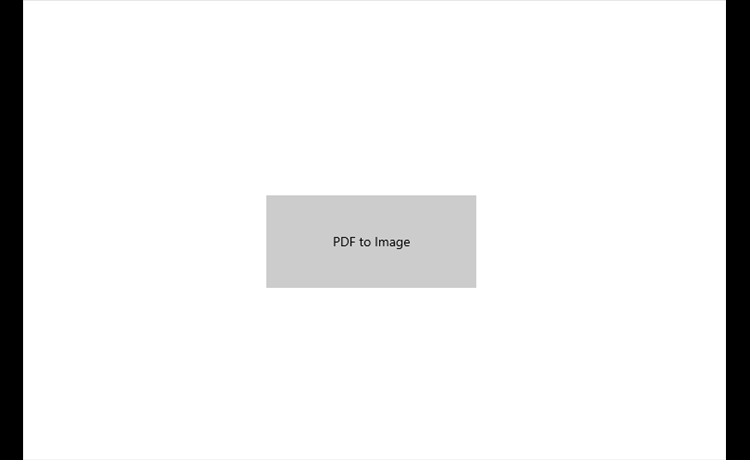
How to Convert PDF Files To Images In Windows 10 Universal App
In this article you will learn how to convert PDF file in to the JPG without any use of third party library.
1: Add a button in application
2: Now on button click event past following code lines
private async void Button_Click(object sender, RoutedEventArgs e)
{
StorageFile file = null;
FileOpenPicker filePicker = new FileOpenPicker();
filePicker.FileTypeFilter.Add(".pdf");
filePicker.ViewMode = PickerViewMode.Thumbnail;
filePicker.SuggestedStartLocation = PickerLocationId.DocumentsLibrary;
filePicker.SettingsIdentifier = "picker1";
filePicker.CommitButtonText = "Open Pdf File";
file = await filePicker.PickSingleFileAsync();
await LoadPdfFileAsync(file);
}
3: Create a function name like ConvertPDFtoImages and past following code lines
private async System.Threading.Tasks.Task LoadPdfFileAsync(StorageFile selectedFile)
{
try
{
PdfDocument pdfDocument = await PdfDocument.LoadFromFileAsync(selectedFile); ;
if (pdfDocument != null && pdfDocument.PageCount > 0)
{
for (int pageIndex = 0; pageIndex < pdfDocument.PageCount; pageIndex++)
{
var pdfPage = pdfDocument.GetPage((uint)pageIndex);
if (pdfPage != null)
{
StorageFolder tempFolder = ApplicationData.Current.TemporaryFolder;
StorageFile destinationFile = await KnownFolders.CameraRoll.CreateFileAsync(Guid.NewGuid().ToString() + ".jpg");
if (destinationFile != null)
{
IRandomAccessStream randomStream = await destinationFile.OpenAsync(FileAccessMode.ReadWrite);
PdfPageRenderOptions pdfPageRenderOptions = new PdfPageRenderOptions();
pdfPageRenderOptions.DestinationWidth = (uint)(this.ActualWidth - 130);
await pdfPage.RenderToStreamAsync(randomStream, pdfPageRenderOptions);
await randomStream.FlushAsync();
randomStream.Dispose();
pdfPage.Dispose();
}
}
}
}
}
catch (Exception ex)
{
throw ex;
}
}
4: Open project manifest file and got to "Capabilities" tab set "Picture Library" check box checked
Run your application and convert PDF file to JPG
Please send your thoughts and quires in bellow comment box
Thanks, for reading the blog, I hope it helps you. Please share this link on your social media accounts so that others can read our valuable content. Share your queries with our expert team and get Free Expert Advice for Your Business today.
